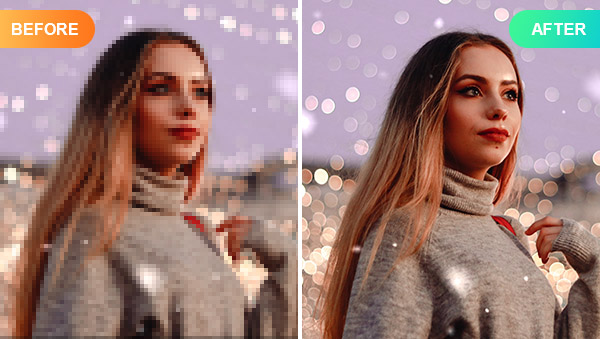
Pixelation is a common issue faced by photographers, designers, and anyone dealing with digital images. It occurs when the individual pixels of an image become visible, causing the picture to look blurry or distorted, especially when enlarged beyond its resolution. Whether you’re trying to restore an old photograph, improve a low-resolution image, or enhance a picture for professional use, depixelation can significantly improve the visual quality. This guide covers various techniques and tools to help you depixelate an image and restore its clarity.
What is Pixelation and Why Does It Occur?
Pixelation is the visual distortion that occurs when a digital image is enlarged beyond its resolution capacity. This happens because the individual pixels, the small building blocks of the image, become enlarged and visible. The result is an image that appears blurry and jagged. The more you enlarge a low-resolution image, the more obvious the pixelation becomes.
Pixelation can occur in the following scenarios:
- Low-resolution images: Images captured or created with low resolution often become pixelated when resized or zoomed in.
- Enlarging images: Resizing an image to a larger dimension without increasing its resolution results in pixelation.
- Compression: Some image formats, such as JPEG, can introduce pixelation due to heavy compression that reduces file size at the cost of image quality.
In certain cases, pixelation is deliberately used to obscure identities, as seen in news footage or crime documentaries, but for most situations, pixelation is an unwanted issue that requires fixing.
How to Depixelate an Image: The Tools You Need
There are various tools available to help you depixelate an image, ranging from simple online platforms to advanced photo editing software. Below, we’ll explore some of the best options for reducing or eliminating pixelation from your images.
1. Using AI-Based Tools for Depixelation
AI-powered tools have revolutionized image editing by automating the process of depixelation. These tools use sophisticated algorithms to restore clarity and reduce pixelation with minimal effort.
VanceAI: A One-Click Solution for Depixelation
VanceAI offers an online platform that allows users to depixelate images with a single click. This AI-driven tool enhances pixelated images and restores them to their original clarity. It works by using deep learning techniques to analyze and recreate the finer details of the image.
Steps to Depixelate with VanceAI:
- Visit the VanceAI website.
- Upload your pixelated image.
- Select the enhancement level you need.
- Click “Start” to initiate the process.
- Once processed, download your enhanced image.
The free version of VanceAI allows basic enhancements, while the premium version supports batch processing and higher-resolution image restoration.
Remini: A Popular Mobile App for Image Enhancement
Remini is a well-known mobile app that uses AI to enhance blurry and pixelated photos. Available for both iOS and Android devices, Remini is perfect for those who need a quick and convenient solution for improving image quality.
Steps to Depixelate with Remini:
- Download the Remini app from the App Store or Google Play.
- Open the app and upload the pixelated image you wish to enhance.
- Select the enhancement option to depixelate the image.
- Wait for the AI processing to complete and download your improved photo.
Remini’s free version offers basic features, while its paid version unlocks higher-quality enhancements and batch processing capabilities.
2. Traditional Image Editing Software
If you prefer more control over the image restoration process, traditional image editing software such as Photoshop, GIMP, and others offer manual tools to reduce pixelation.
Depixelating with Photoshop
Adobe Photoshop remains one of the most powerful image editing tools available. It provides advanced options for depixelation, including the ability to use filters, sharpening tools, and layer adjustments.
Steps to Depixelate with Photoshop:
- Open the pixelated image in Photoshop.
- Use the “Filter” menu to apply the “Reduce Noise” or “Despeckle” options.
- To enhance details, use the “Sharpen” or “Unsharp Mask” filter.
- You can also duplicate the image layer and adjust the blending mode (e.g., Soft Light) to further reduce pixelation.
- Save the enhanced image.
Depixelating with GIMP
GIMP (GNU Image Manipulation Program) is a free, open-source alternative to Photoshop that offers a variety of tools for reducing pixelation. It provides users with the ability to apply various filters to smooth out pixelated areas and improve image quality.
Steps to Depixelate with GIMP:
- Open the pixelated image in GIMP.
- Select the “Select by Color” tool or the “Free Select” tool to isolate the pixelated areas.
- Use the “Filters” menu and select “Enhance” followed by “Reduce Noise” or “Despeckle.”
- For more detailed adjustments, use the “Gaussian Blur” filter to smooth out pixelation.
- Save your enhanced image.
3. Online Image Enhancers
If you prefer online tools that do not require downloading software, several online image enhancers are available. These tools typically use AI and advanced algorithms to enhance and depixelate images quickly.
Let’s Enhance: A Simple Online Depixelation Tool
Let’s Enhance is an easy-to-use online platform that specializes in improving image resolution and clarity. It uses AI to upscale and enhance pixelated images, making it ideal for restoring old photos or enhancing low-resolution pictures.
Steps to Depixelate with Let’s Enhance:
- Visit the Let’s Enhance website.
- Upload the pixelated image you want to enhance.
- Select the resolution and enhancement options.
- Let the tool process your image and download the enhanced version.
4. Mobile Apps for Depixelating on iPhone and Android
For those who prefer working directly on their mobile devices, there are several apps that allow you to depixelate images without the need for a computer.
Fix Pixelated Images on iPhone
Apps like Photoshop Express and Pixlr are available on the App Store and provide simple tools for enhancing and depixelating images. These apps offer basic editing features such as resizing, noise reduction, and sharpening.
Fix Pixelated Images on Android
For Android users, apps like Remini and Pixlr are also available. These apps are similar to their iOS counterparts and provide an easy way to reduce pixelation and improve image quality on the go.
Best Practices for Preventing Pixelation
While depixelation tools are effective in restoring image quality, it is always better to prevent pixelation from occurring in the first place. Here are some best practices to avoid pixelation in your images:
- Capture images at a higher resolution: Always shoot images in the highest resolution available on your camera or smartphone.
- Avoid resizing images: If possible, try to work with images at their original size. Enlarging images beyond their native resolution often leads to pixelation.
- Use vector graphics: If you’re creating images from scratch, use vector graphics, which can be resized without loss of quality.
Conclusion
Pixelation can be frustrating, but with the right tools, it is possible to restore clarity and quality to your images. Whether you opt for AI-driven platforms like VanceAI and Remini, or choose traditional editing software like Photoshop or GIMP, there are numerous options available to fix pixelated images. By following the tips and using the techniques outlined in this guide, you can ensure that your digital photos remain sharp and clear.