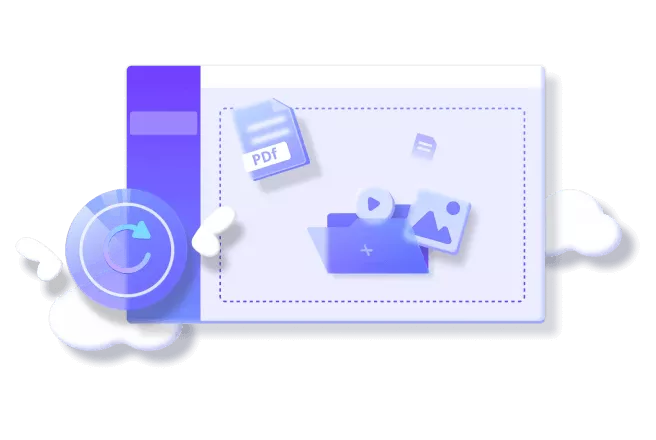
In today’s digital age, Microsoft PowerPoint’s PPTX file format has become an essential standard for presentations across various fields. With its compact size and ability to support multimedia elements, PPTX files provide users with a versatile medium for delivering dynamic content. However, at times, users encounter issues when trying to open these files. This article serves as a comprehensive guide on how to effectively open and troubleshoot PPTX files in 2025, along with solutions for dealing with corrupted files.
Understanding the Importance of PPTX Files
PPTX files are the default file type for Microsoft PowerPoint presentations. Their ability to compress content efficiently makes them a preferred choice for presentations. Whether it’s for business meetings, educational purposes, or personal projects, PPTX files offer support for various multimedia components such as videos, audio, dynamic transitions, and intricate designs. For users to maximize the potential of these features, however, it’s important to open these files using the appropriate software or tools.
Unfortunately, users may face challenges opening PPTX files, particularly when compatibility issues or corrupted data interfere. This article delves into the most effective ways to open these files, and how to troubleshoot common problems encountered when PPTX files fail to open.
Why Can’t I Open PPTX Files in 2025?
Before diving into solutions, it’s crucial to understand the common reasons behind the failure to open PPTX files. These reasons range from software incompatibility to file corruption, and recognizing the root cause can help in resolving the issue swiftly.
1. Missing PowerPoint Installation
The most common issue is the absence of Microsoft PowerPoint or a compatible viewer. Without the proper software, your system will not recognize the PPTX file format, causing the file to remain inaccessible. Ensuring that Microsoft PowerPoint or any compatible presentation software is installed is essential for smooth operation.
2. Corrupted PPTX File
Sometimes, PPTX files become corrupted due to incomplete downloads, interrupted transfers, or file damage caused by malware. In these instances, the file may fail to open altogether, or certain elements may appear distorted. Corruption is one of the most frustrating issues and requires dedicated file recovery solutions.
3. Outdated Software Version
Older versions of PowerPoint or other presentation tools may not fully support the latest PPTX formats. Upgrading your software is the best solution to avoid compatibility issues, ensuring that you can open the file without encountering errors.
4. File Association Errors
Windows or other operating systems may not associate PPTX files with the correct application. This issue can usually be fixed by manually setting the default program to Microsoft PowerPoint or an alternative application that supports PPTX files.
5. Permission Restrictions
File permissions, especially when dealing with shared folders or files stored on restricted servers, can prevent users from accessing PPTX files. Modifying file permissions or moving the file to a more accessible location often resolves this problem.
Best Methods for Opening PPTX Files
Once you’ve identified the potential causes behind the inability to open PPTX files, there are several effective solutions available. Below are the most reliable methods to open PPTX files in 2025, catering to various operating systems and devices.
1. Opening PPTX Files with Microsoft PowerPoint
As the default application for PPTX files, Microsoft PowerPoint offers the most comprehensive features and compatibility for handling presentations. If the file doesn’t open as expected, there are a few troubleshooting methods to try:
- Restart PowerPoint: If PowerPoint experiences a glitch, closing and reopening the software may resolve the issue.
- PowerPoint Safe Mode: Opening PowerPoint in Safe Mode disables add-ins and customizations that could be interfering with the file. To do this, press Win + R on your keyboard, type powerpnt /safe, and click OK. This launches PowerPoint in Safe Mode, allowing you to open the file without additional add-ins or settings causing problems.
2. Opening PPTX Files with Google Slides
For users who do not have access to Microsoft PowerPoint, Google Slides is an excellent alternative that allows users to open and edit PPTX files directly from their browser. This method is particularly useful for collaboration and remote access.
Steps to Open PPTX Files in Google Slides:
- Open Google Slides on your browser.
- Click the “Open File Picker” icon and select “Upload”.
- Browse for the PPTX file on your device, select it, and click “Open.”
Google Slides retains most of the essential features of PPTX files, but some advanced PowerPoint animations or media elements may not be fully supported.
3. Using Keynote for Mac Users
Mac users can open PPTX files seamlessly using Keynote, Apple’s native presentation software. Keynote allows for editing, customization, and formatting, often offering a smoother experience than other alternatives.
Steps to Open PPTX Files on Keynote:
- Locate the PPTX file in Finder.
- Right-click on the file and select “Open With” > “Keynote.”
- Keynote will open the PPTX file, allowing users to make necessary edits.
4. Accessing PPTX Files on iPhone
iPhone users can open PPTX files directly through the “Files” app or by installing the Microsoft PowerPoint app. Opening PPTX files on iPhone can be convenient for viewing presentations on-the-go.
Steps to Open PPTX Files on iPhone:
- Open the “Files” app on your iPhone.
- Navigate to the “Recent” tab and tap the PPTX file you wish to open.
Alternatively, installing the PowerPoint app on your iPhone allows you to open, edit, and present PPTX files seamlessly.
5. Using LibreOffice for Windows and Linux
LibreOffice is a free, open-source office suite compatible with Microsoft Office file formats, including PPTX. It provides a reliable method to open, edit, and save PPTX files without requiring a subscription.
Steps to Open PPTX Files in LibreOffice:
- Open LibreOffice on your computer.
- Go to “File” > “Open” and select the desired PPTX file.
- LibreOffice will open the file while preserving most of the original formatting.
How to Fix Corrupted PPTX Files
In cases where a PPTX file is corrupted and won’t open, it’s essential to use reliable recovery tools. Wondershare Repairit is one such tool that specializes in fixing damaged PPTX files, restoring them to their original state without compromising formatting, charts, or multimedia elements.
Steps to Repair a Corrupted PPTX File Using Wondershare Repairit:
- Install Wondershare Repairit: Download and install Wondershare Repairit on your computer.
- Select the Corrupted File: Open the software and navigate to the “File Repair” tab. Click the “+ Add” button to select the damaged PPTX file.
- Repair the File: Click the “Repair” button to start the process. Wondershare Repairit will scan the file and repair any issues detected.
- Preview and Save the File: Once the repair is complete, preview the file to ensure everything is restored. Save the fixed PPTX file to your device.
Wondershare Repairit supports various file types, including PPTX, DOCX, PDF, and more. It also handles media file repairs (photos, videos, audio) and ZIP files, making it a versatile solution for users dealing with multiple types of corrupted files.
Conclusion
Opening PPTX files in 2025 has never been easier, thanks to a variety of software and online tools that cater to different devices and operating systems. Whether you’re using Microsoft PowerPoint, Google Slides, Keynote, or even LibreOffice, there are multiple reliable options available. However, if you encounter a corrupted PPTX file, using advanced file repair tools like Wondershare Repairit can save you time and frustration.
By following the methods outlined in this guide, users can ensure that their PPTX files remain accessible and functional, whether for business presentations, educational projects, or personal use.In today’s digital age, Microsoft PowerPoint’s PPTX file format has become an essential standard for presentations across various fields. With its compact size and ability to support multimedia elements, PPTX files provide users with a versatile medium for delivering dynamic content. However, at times, users encounter issues when trying to open these files. This article serves as a comprehensive guide on how to effectively open and troubleshoot PPTX files in 2025, along with solutions for dealing with corrupted files.
Understanding the Importance of PPTX Files
PPTX files are the default file type for Microsoft PowerPoint presentations. Their ability to compress content efficiently makes them a preferred choice for presentations. Whether it’s for business meetings, educational purposes, or personal projects, PPTX files offer support for various multimedia components such as videos, audio, dynamic transitions, and intricate designs. For users to maximize the potential of these features, however, it’s important to open these files using the appropriate software or tools.
Unfortunately, users may face challenges opening PPTX files, particularly when compatibility issues or corrupted data interfere. This article delves into the most effective ways to open these files, and how to troubleshoot common problems encountered when PPTX files fail to open.
Why Can’t I Open PPTX Files in 2025?
Before diving into solutions, it’s crucial to understand the common reasons behind the failure to open PPTX files. These reasons range from software incompatibility to file corruption, and recognizing the root cause can help in resolving the issue swiftly.
1. Missing PowerPoint Installation
The most common issue is the absence of Microsoft PowerPoint or a compatible viewer. Without the proper software, your system will not recognize the PPTX file format, causing the file to remain inaccessible. Ensuring that Microsoft PowerPoint or any compatible presentation software is installed is essential for smooth operation.
2. Corrupted PPTX File
Sometimes, PPTX files become corrupted due to incomplete downloads, interrupted transfers, or file damage caused by malware. In these instances, the file may fail to open altogether, or certain elements may appear distorted. Corruption is one of the most frustrating issues and requires dedicated file recovery solutions.
3. Outdated Software Version
Older versions of PowerPoint or other presentation tools may not fully support the latest PPTX formats. Upgrading your software is the best solution to avoid compatibility issues, ensuring that you can open the file without encountering errors.
4. File Association Errors
Windows or other operating systems may not associate PPTX files with the correct application. This issue can usually be fixed by manually setting the default program to Microsoft PowerPoint or an alternative application that supports PPTX files.
5. Permission Restrictions
File permissions, especially when dealing with shared folders or files stored on restricted servers, can prevent users from accessing PPTX files. Modifying file permissions or moving the file to a more accessible location often resolves this problem.
Best Methods for Opening PPTX Files
Once you’ve identified the potential causes behind the inability to open PPTX files, there are several effective solutions available. Below are the most reliable methods to open PPTX files in 2025, catering to various operating systems and devices.
1. Opening PPTX Files with Microsoft PowerPoint
As the default application for PPTX files, Microsoft PowerPoint offers the most comprehensive features and compatibility for handling presentations. If the file doesn’t open as expected, there are a few troubleshooting methods to try:
- Restart PowerPoint: If PowerPoint experiences a glitch, closing and reopening the software may resolve the issue.
- PowerPoint Safe Mode: Opening PowerPoint in Safe Mode disables add-ins and customizations that could be interfering with the file. To do this, press Win + R on your keyboard, type powerpnt /safe, and click OK. This launches PowerPoint in Safe Mode, allowing you to open the file without additional add-ins or settings causing problems.
2. Opening PPTX Files with Google Slides
For users who do not have access to Microsoft PowerPoint, Google Slides is an excellent alternative that allows users to open and edit PPTX files directly from their browser. This method is particularly useful for collaboration and remote access.
Steps to Open PPTX Files in Google Slides:
- Open Google Slides on your browser.
- Click the “Open File Picker” icon and select “Upload”.
- Browse for the PPTX file on your device, select it, and click “Open.”
Google Slides retains most of the essential features of PPTX files, but some advanced PowerPoint animations or media elements may not be fully supported.
3. Using Keynote for Mac Users
Mac users can open PPTX files seamlessly using Keynote, Apple’s native presentation software. Keynote allows for editing, customization, and formatting, often offering a smoother experience than other alternatives.
Steps to Open PPTX Files on Keynote:
- Locate the PPTX file in Finder.
- Right-click on the file and select “Open With” > “Keynote.”
- Keynote will open the PPTX file, allowing users to make necessary edits.
4. Accessing PPTX Files on iPhone
iPhone users can open PPTX files directly through the “Files” app or by installing the Microsoft PowerPoint app. Opening PPTX files on iPhone can be convenient for viewing presentations on-the-go.
Steps to Open PPTX Files on iPhone:
- Open the “Files” app on your iPhone.
- Navigate to the “Recent” tab and tap the PPTX file you wish to open.
Alternatively, installing the PowerPoint app on your iPhone allows you to open, edit, and present PPTX files seamlessly.
5. Using LibreOffice for Windows and Linux
LibreOffice is a free, open-source office suite compatible with Microsoft Office file formats, including PPTX. It provides a reliable method to open, edit, and save PPTX files without requiring a subscription.
Steps to Open PPTX Files in LibreOffice:
- Open LibreOffice on your computer.
- Go to “File” > “Open” and select the desired PPTX file.
- LibreOffice will open the file while preserving most of the original formatting.
How to Fix Corrupted PPTX Files
In cases where a PPTX file is corrupted and won’t open, it’s essential to use reliable recovery tools. Wondershare Repairit is one such tool that specializes in fixing damaged PPTX files, restoring them to their original state without compromising formatting, charts, or multimedia elements.
Steps to Repair a Corrupted PPTX File Using Wondershare Repairit:
- Install Wondershare Repairit: Download and install Wondershare Repairit on your computer.
- Select the Corrupted File: Open the software and navigate to the “File Repair” tab. Click the “+ Add” button to select the damaged PPTX file.
- Repair the File: Click the “Repair” button to start the process. Wondershare Repairit will scan the file and repair any issues detected.
- Preview and Save the File: Once the repair is complete, preview the file to ensure everything is restored. Save the fixed PPTX file to your device.
Wondershare Repairit supports various file types, including PPTX, DOCX, PDF, and more. It also handles media file repairs (photos, videos, audio) and ZIP files, making it a versatile solution for users dealing with multiple types of corrupted files.
Conclusion
Opening PPTX files in 2025 has never been easier, thanks to a variety of software and online tools that cater to different devices and operating systems. Whether you’re using Microsoft PowerPoint, Google Slides, Keynote, or even LibreOffice, there are multiple reliable options available. However, if you encounter a corrupted PPTX file, using advanced file repair tools like Wondershare Repairit can save you time and frustration.
By following the methods outlined in this guide, users can ensure that their PPTX files remain accessible and functional, whether for business presentations, educational projects, or personal use.