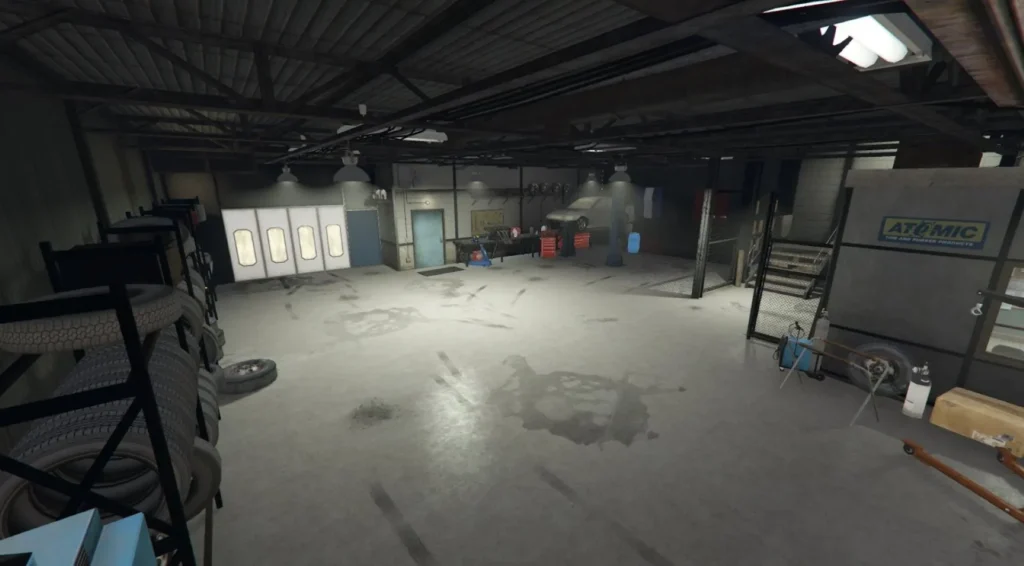
Creating custom MLOs (Map Location Objects) for FiveM is an engaging way to bring a new level of creativity to your GTA V server. By designing unique environments, you can significantly enhance the player experience, offering custom locations and immersive spaces that go beyond what the default game provides. Whether you’re developing for a roleplaying server, a race track, or a custom-designed area, the process of creating a custom MLO is both fulfilling and challenging. This comprehensive guide will walk you through every aspect of building and implementing a custom MLO for FiveM, from conceptualization to optimization.
Tools and Software You’ll Need for MLO Creation
Before diving into the creation process, gathering the essential tools and software is critical. Each tool plays a unique role in different stages of the MLO creation process.
- CodeWalker: This tool is indispensable for mapping and editing GTA V game files. It enables you to view and modify the game world and assets directly.
- 3DS Max or Blender: These powerful 3D modeling software programs are essential for creating the visual structure of your MLO. Blender is free, while 3DS Max is often preferred in the modding community for its robust features.
- GIMS EVO Plugin: This plugin is necessary for exporting 3D models into a format compatible with GTA V and FiveM.
- OpenIV: Used for managing game archives, OpenIV allows you to access, modify, and inject custom files into GTA V.
- FiveM Server: Finally, you need an active FiveM server for testing and implementing your MLO in real-time gameplay.
With these tools in hand, you’re ready to begin your MLO creation process.
Step-by-Step Process for Creating a Custom MLO
1. Planning Your MLO Design
The foundation of a successful MLO starts with careful planning. Here’s how to approach the design phase:
- Conceptualize the MLO’s Purpose: Will it be a commercial building, a nightclub, or a hidden hideout? Understanding the purpose of your MLO will help you focus on the features and layout needed.
- Choose the Location: Decide where your MLO will fit into the GTA V map. If it’s a new building, consider an empty space or rework an existing area. If it’s a natural feature, decide where in the world it makes sense.
- Sketch or Model the Layout: Rough sketches or digital wireframes are great ways to visualize the space. This is your blueprint, so be as detailed as needed.
- Determine the Level of Detail: The complexity of your MLO depends on the server’s requirements and the visual theme. Choose the right level of detail for the intended performance and aesthetic goals.
2. 3D Modeling the Structure
Once the design is solidified, the next step is to bring it to life in a 3D modeling program. Here’s how to approach this stage:
- Using Blender or 3DS Max: These tools will allow you to create the physical structure of the MLO. Pay attention to key details like textures, scale, and proportions to ensure the MLO integrates well with the environment.
- Scale: Make sure the dimensions are appropriate for the game world. Use reference images or in-game objects for accurate scaling.
- Polygon Count: Optimize your model by keeping the polygon count low enough for good performance, while still maintaining detail.
- Modeling Tips:
- Use Real-World References: Incorporating real-life architectural elements can add realism to your MLO.
- Detailing: Small details, such as textures, light fixtures, or environmental objects, can elevate the quality and make your MLO stand out.
3. Texturing and Detailing
Once the 3D model is built, the next step is texturing. Textures play a huge role in the realism and immersion of your MLO.
- Applying Textures: High-quality textures can make a significant difference. Apply textures to all parts of the MLO, ensuring they align correctly with the model.
- Optimization: To avoid performance issues, make sure that textures are optimized for game use. Reduce the file size of textures where possible, and use compressed formats to minimize lag.
4. Exporting the Model
Once your MLO is modeled and textured, you’ll need to export it in a format that FiveM can use. This is where the GIMS EVO Plugin comes in handy.
- Exporting with GIMS EVO: The plugin helps you convert the model into a format compatible with GTA V. Ensure that all materials and textures are properly mapped during the export process.
- Ensure Proper UV Mapping: UV mapping is essential for textures to display correctly in the game. Double-check this step to avoid texture errors.
5. Implementing the MLO in FiveM
Now comes the time to bring your MLO into the game world using FiveM. The implementation phase involves integrating the model and making sure it functions as expected.
- Using CodeWalker and OpenIV:
- CodeWalker allows you to visualize the game world and inject your MLO into it.
- OpenIV is used to modify and manage the game’s files, such as importing your MLO model and configuring any necessary game data.
- Configuring Collision and Interactions:
- Collision Meshes: Setting up the proper collision files ensures that players can interact with your MLO (e.g., walk through doors, use elevators, etc.).
- Lighting: Proper lighting is crucial to ensure that the environment looks natural and is visually engaging for players.
- Testing: Implementing the MLO isn’t the final step. Before it can be released, test the model within the game to check for bugs, lighting issues, and performance problems.
Testing and Optimizing Your MLO
1. Performance Optimization
- Polygon and Texture Optimization: If your MLO causes lag or stuttering in the game, revisit your model and reduce the polygon count or rework high-resolution textures to more performance-friendly versions.
- Level of Detail (LOD): Create different versions of your model with varying detail levels to ensure that lower-level versions load when players are far away, reducing in-game strain.
2. Fixing Texture Errors
Sometimes textures may not appear correctly when imported into the game. To fix this:
- UV Mapping Issues: Verify the UV mapping during export and check if textures align correctly.
- Material Settings: Make sure the materials in your 3D model are properly configured to ensure textures show up as expected.
3. Collision Fixes
Proper collision detection ensures that players can interact with the environment smoothly. Ensure the collision meshes for doors, walls, and other objects are accurate to avoid glitches or errors in-game interactions.
Common Challenges and How to Solve Them
1. Performance Issues
- Solution: Optimize polygon counts, reduce texture sizes, and employ Level of Detail (LOD) for large objects to enhance performance.
2. Texture Errors
- Solution: Double-check UV maps, ensure materials are compatible with GTA V, and optimize texture sizes.
3. Collision Problems
- Solution: Create precise collision meshes and test interactions in the game to ensure seamless player movement.
Conclusion
Creating a custom MLO for FiveM is a highly rewarding process that allows modders to personalize their GTA V servers and provide players with unique, immersive environments. By following a structured approach—starting with planning, moving through 3D modeling and texturing, and finally testing and optimizing—any modder can create detailed, high-performance MLOs that will stand out in the FiveM community. Whether you’re crafting a small interior space or an expansive outdoor environment, the possibilities are endless, and with dedication, you can bring your creative vision to life.