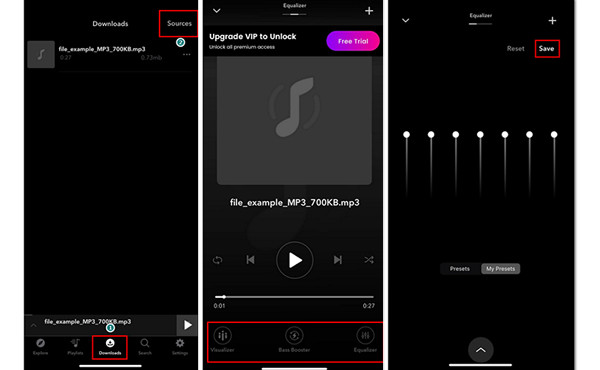
When it comes to enjoying your favorite music tracks, one common issue many listeners face is inconsistent volume levels. Whether it’s your favorite playlist, podcast, or audiobook, dealing with tracks that are either too quiet or excessively loud can severely impact your listening experience. Fortunately, increasing the volume of MP3 files to a consistent, optimal level is a straightforward task with the right tools. In this guide, we’ll explore five excellent methods to increase the volume of MP3 files, ensuring that your music sessions remain seamless and enjoyable.
Why MP3 Volume Levels Vary
Before we dive into the tools and techniques for boosting MP3 volume, it’s important to understand why some MP3 tracks play at different volumes. This disparity typically arises due to factors like the recording quality, encoding settings, or even differences in mastering. While some tracks are mastered at higher volumes, others might be quieter due to the artist’s intention, the mix process, or the technology used during recording.
Luckily, modern software solutions can easily address these variations, providing a solution that allows you to amplify MP3 files without introducing distortion or degradation of quality.
MP3Gain: A Reliable Tool for Lossless Volume Adjustment
MP3Gain is one of the most popular tools for normalizing MP3 volumes across your entire music library. This application is designed to adjust the volume of MP3 tracks in a way that avoids clipping or distortion, maintaining sound quality while raising the audio levels.
Features:
- Lossless Volume Adjustment: MP3Gain adjusts the volume of tracks without losing any data or quality, unlike other methods that may involve re-encoding.
- Batch Processing: If you need to adjust the volume of multiple MP3 files at once, MP3Gain allows for batch processing, saving you time.
- Customization: You can manually adjust the volume to your preferred decibel level or use the software’s auto-gain feature to normalize your entire library.
How to Use MP3Gain:
- Download and Install: First, download MP3Gain from the official website.
- Add Files: Open MP3Gain and drag your MP3 files into the interface.
- Set Desired Gain: Choose the target gain level, usually around 89 dB, for consistent volume across your tracks.
- Analyze and Apply: Click the “Track Analysis” button to evaluate the track’s volume and apply the changes.
MP3Gain works with various audio formats like WAV, WMA, and OGG, making it versatile for most music libraries.
MP3Louder: Quick and Efficient Online Volume Boosting
If you need a quick solution to boost your MP3’s volume without downloading software, MP3Louder is an excellent option. This web-based tool allows you to adjust MP3 file volume directly from your browser, offering a simple, no-fuss interface.
Features:
- Fast Processing: MP3Louder is designed for quick volume adjustments, often taking just a few seconds to process your files.
- No Installation Required: Being web-based, there’s no need to download or install any software.
- Simple Interface: The user-friendly design makes it easy for anyone to use without prior experience in audio editing.
How to Use MP3Louder:
- Visit the Website: Go to MP3Louder.
- Upload Your Track: Select the MP3 file you wish to modify.
- Increase Volume: Choose how many decibels you’d like to increase the volume by.
- Download the File: Once the process is complete, download your newly amplified MP3.
Although MP3Louder doesn’t offer advanced features like noise reduction or multi-track editing, it’s an excellent option for simple volume adjustments.
Volume Booster by Audio Trimmer: Versatile Audio Format Support
Volume Booster by Audio Trimmer is another fantastic tool for boosting MP3 volume. This tool supports a variety of audio file formats, making it ideal for users who work with multiple types of audio files.
Features:
- Multiple File Formats Supported: Volume Booster works with MP3, WAV, WMA, FLAC, AAC, and several other audio formats.
- No Distortion: Similar to MP3Gain, Volume Booster increases volume without introducing distortion or clipping.
- Temporary File Storage: The files you process are stored temporarily and automatically deleted after a set period, ensuring privacy and security.
How to Use Volume Booster:
- Upload Your File: Select the audio file you wish to enhance from your device.
- Choose the Volume Increase: Use the dropdown menu to select the amount of volume boost.
- Boost the Volume: Hit the “Boost Volume” button and wait for the process to complete.
- Download the File: Once finished, you can download the enhanced file.
This tool is ideal for users who need a quick and easy way to improve audio volume without worrying about file size or format compatibility.
Audio Alter: A Full Suite of Audio Editing Tools
Audio Alter provides a suite of online audio editing tools, including a volume booster that lets you adjust the volume of MP3 files with a high degree of precision. Beyond just volume adjustments, Audio Alter offers several additional audio effects, such as pitch shifting and tempo changes.
Features:
- Preview Before Saving: Audio Alter lets you preview your changes before downloading, ensuring you’re satisfied with the results.
- Supports Multiple Formats: In addition to MP3, you can edit FLAC, WAV, and OGG files.
- Additional Audio Effects: You can experiment with other effects like equalization, noise reduction, and more.
How to Use Audio Alter:
- Go to Audio Alter’s Website: Navigate to the MP3 volume adjustment section.
- Upload Your MP3 File: Choose the MP3 file from your device.
- Select the Desired Volume Level: Use the slider to adjust the volume level.
- Preview and Submit: Hit the “Play” button to preview, and if you’re happy with the result, click “Submit” to finalize the changes.
Audio Alter’s ability to preview changes before applying them ensures that your edits are always spot-on.
Audacity: Advanced Features for Professional Volume Editing
If you’re looking for an advanced, feature-packed MP3 volume booster, Audacity is the top choice. As a free, open-source audio editor, Audacity offers a wide array of tools for both amateur and professional audio editing.
Features:
- Comprehensive Editing Suite: Audacity is packed with features, from basic volume adjustments to complex multi-track editing.
- Lossless Volume Adjustment: Audacity ensures that your MP3 files maintain their original quality while adjusting volume levels.
- Cross-Platform Support: Audacity works on Windows, Mac, and Linux.
How to Use Audacity:
- Download and Install Audacity: Get Audacity from the official website.
- Import Your MP3: Open your MP3 file in Audacity.
- Apply the Amplify Effect: Go to “Effect → Volume and Compression → Amplify” and adjust the volume slider.
- Export the Edited MP3: Once you’re satisfied with the volume, export the track in your desired format.
Audacity also supports third-party plugins for additional functionality, making it an ideal choice for users who require more control over their audio files.
Conclusion: Achieving the Perfect MP3 Volume Boost
Whether you’re an audiophile looking for consistent volume levels across your music library or a podcaster striving for optimal sound quality, these five tools offer various solutions to help you achieve the perfect MP3 volume. From simple online tools like MP3Louder and Audio Alter to advanced editing software like Audacity, you can find the perfect solution based on your needs and technical expertise.
Make sure to choose a tool that fits your requirements, whether that’s for batch processing, fine-tuned volume control, or multi-format support. With the right tool, you’ll enjoy smoother, more consistent audio without worrying about erratic volume levels again.