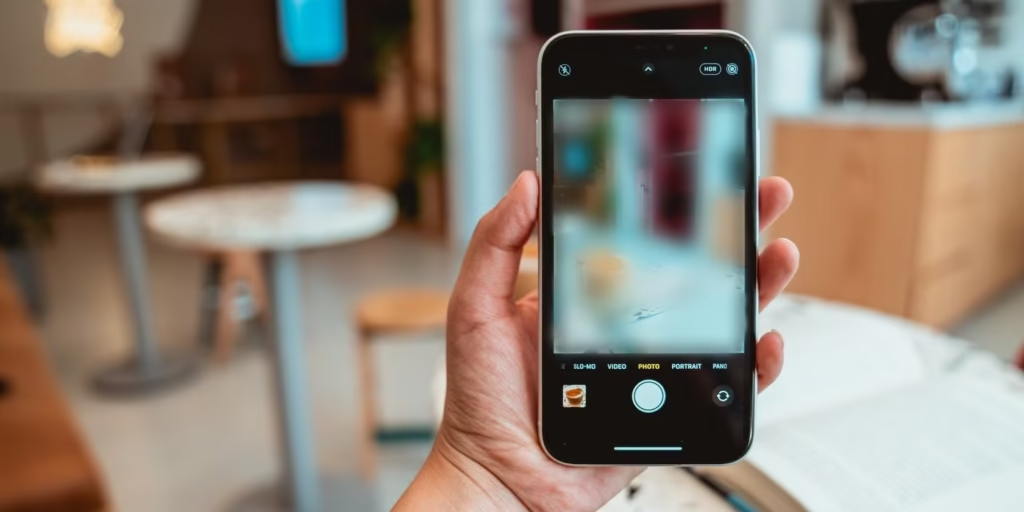
A blurry camera can be incredibly frustrating, especially when you’re trying to capture important moments or perfect shots. Whether you’re using an iPhone or a digital camera, blurry images can occur for several reasons, and understanding the root cause is the first step in resolving the issue. In this guide, we’ll delve into the various reasons your camera might be producing blurry images and provide solutions to help you fix the issue quickly and effectively.
Common Causes of Blurry iPhone Photos and How to Fix Them
When it comes to iPhone cameras, most blurry photos are a result of simple issues that can be easily addressed. Let’s explore the common causes and their respective solutions.
Dirty Camera Lens: Clean Your Lens
The most common reason for blurry photos is a dirty lens. Whether it’s fingerprints, dust, or debris, anything obstructing the lens can cause a blurry image. To clean your iPhone’s camera lens:
- Use a soft, dry microfiber cloth.
- Gently wipe the lens in a circular motion to remove any smudges or debris.
- Avoid using paper towels or rough cloths, as they may scratch the lens.
Phone Case Obstructing the Camera
While it’s tempting to protect your iPhone with a stylish case, sometimes the case can block the camera or create interference. Ensure your case is designed with precise cutouts for the camera. If the edges of the case are uneven, it might prevent the lens from focusing correctly. Remove the case and check if the problem persists.
Moisture or Condensation on the Lens
Moisture can accumulate on the lens, especially in humid conditions. If condensation forms on your camera lens, it can cause blurry pictures. To fix this:
- Gently wipe the lens with a dry microfiber cloth.
- If condensation persists, try placing the phone in a dry, warm area to allow the moisture to evaporate.
Camera App Software Issues
Sometimes, the camera app itself can experience glitches or bugs that affect the focus. Here’s how to resolve this:
- Close and reopen the camera app: Double-tap the home button (or swipe up on newer iPhones) to access the app switcher. Swipe up on the camera app to close it, and then reopen it.
- Restart the iPhone: A simple restart can resolve many software-related issues. Press and hold the side and volume buttons, then swipe to turn off the phone. Once it’s off, turn it back on.
Outdated iOS Version
If your iPhone’s software is outdated, it could affect the camera’s functionality. To check for an update:
- Go to Settings > General > Software Update.
- Download and install the latest iOS version.
Camera Autofocus Not Working
If your iPhone’s autofocus isn’t functioning properly, it can lead to blurry images. Try tapping the screen to focus on the subject before taking the photo. If autofocus issues persist, restart the phone or check for any software updates that could address this problem.
Excessive Zoom
Zooming in too far on a subject can often result in blurry photos, especially on older iPhone models that rely on digital zoom rather than optical zoom. If possible, try to avoid using the zoom function and instead move closer to the subject to maintain image clarity.
8. Hardware Issues: Get Your Camera Repaired
If none of the above fixes solve the issue, it could be a hardware problem with your iPhone’s camera. In this case, it’s best to visit an Apple Store or an authorized service provider for a professional inspection and repair.
Troubleshooting Blurry Photos on Digital Cameras
Blurry images are not exclusive to iPhones. Digital cameras, including DSLRs and mirrorless models, can also produce blurry photos due to various reasons. Let’s explore some common causes and solutions.
Not Using Autofocus
If you’re using manual focus (MF) instead of autofocus (AF), your images may turn out blurry, especially if you’re unfamiliar with adjusting focus manually. Switching to autofocus mode will let the camera handle the focus for you, ensuring sharper results.
Incorrect Aperture Settings
The aperture setting controls how much light enters the lens and affects the depth of field. A wide aperture (e.g., f/1.8) will result in a shallow depth of field, meaning only a small part of the image will be in focus. If your photos are blurry, try adjusting the aperture to a smaller value (e.g., f/8) for greater depth of field, which ensures more of the scene is in focus.
Slow Shutter Speed
A slow shutter speed can result in motion blur or camera shake. To avoid this:
- Use a fast shutter speed (e.g., 1/500s or faster).
- Increase the ISO sensitivity to allow for faster shutter speeds without underexposing the image.
Camera Shake
Holding the camera too loosely or pressing the shutter button too hard can cause movement, resulting in blurry images. To stabilize your shots:
- Use a tripod to eliminate camera shake.
- If you’re shooting handheld, keep your elbows close to your body and breathe steadily to minimize motion.
- Use a remote shutter release or self-timer to avoid physically pressing the shutter button.
Poor Lens Quality
If you’re using a low-quality lens, even with the correct settings, your photos may still be blurry. Upgrading to a higher-quality lens can significantly improve your image sharpness. Consider investing in lenses from reputable brands like Canon, Nikon, or Sony.
ISO Settings
Increasing the ISO allows you to use faster shutter speeds, but it also introduces noise, which can cause softness in your images. To avoid this, keep your ISO as low as possible (e.g., 100 or 200) to maintain the sharpest images.
Cleaning Your Camera Lens
Just like with iPhones, dust, fingerprints, or water droplets on your camera lens can create blurry images. Clean the lens using a microfiber cloth to ensure that no smudges or debris are causing the blur.
Tips for Achieving Sharp, Clear Photos Every Time
No matter the device, following these best practices can help you capture crisp, clear photos consistently:
- Use a Tripod: Stabilizing your camera is crucial for avoiding blur. A sturdy tripod will help you achieve sharp images, especially in low-light conditions.
- Check Your Focus: Always ensure that your subject is in focus before capturing the photo. Tap the screen (for smartphones) or adjust the focus ring (for digital cameras) to get the sharpest image.
- Optimize Your Settings: Experiment with different camera settings such as aperture, shutter speed, and ISO to find the ideal balance for your shooting conditions.
- Proper Lighting: Ensure your subject is well-lit. Blurry images can sometimes be caused by low-light conditions or poor lighting quality.
- Post-Processing: Use software like Adobe Lightroom or Photoshop to sharpen your images if they appear slightly soft after shooting.
Conclusion
Blurry photos can be frustrating, but most of the time, the solution is simple and can be solved by cleaning your lens, adjusting your settings, or using proper techniques. Whether you’re using an iPhone or a digital camera, troubleshooting the cause of the blur will help you achieve sharp, high-quality photos. If your camera continues to produce blurry images despite your best efforts, it might be time to consider professional help or equipment repairs.
By following the steps outlined in this guide, you can eliminate blurry photos and start taking clear, crisp pictures with ease.