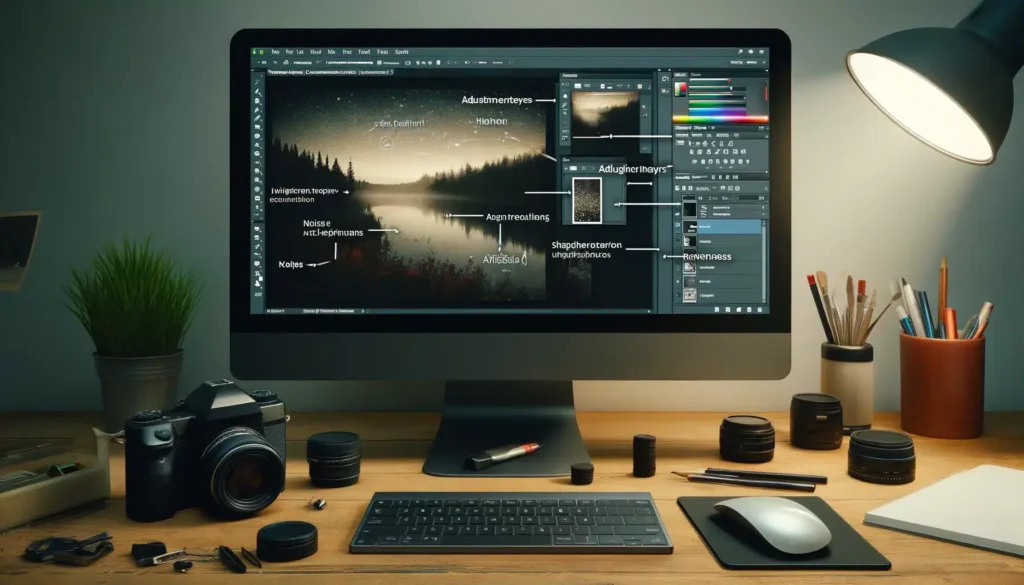
Grainy photos, also known as “noisy” photos, can often ruin an otherwise perfect shot, leaving the image distorted and unclear. The grain effect, while sometimes used for artistic purposes, is generally undesirable, especially in moments that require clarity. Fortunately, there are several ways to fix grainy photos, whether you are working with a professional camera or even a smartphone. This guide dives deep into understanding grainy images, the causes behind them, and the most effective techniques to eliminate or reduce noise for a clearer, more polished result.
What is Grain in Photos?
Grain, or noise, refers to unwanted visual distortion in your photos, usually manifesting as specks or random pixels. It makes an image look blurry and gives it a grainy, old-film effect. The presence of grain can be especially noticeable in low-light conditions or when using higher ISO settings. While this noise may look aesthetically pleasing in some cases (such as retro or vintage photography), it can interfere with your image’s clarity and sharpness.
Types of Photo Noise
There are several forms of noise, each caused by different factors. Understanding these types is crucial in determining how to reduce or eliminate them.
- Digital Noise: Often seen in low-light situations, this type of noise occurs when there isn’t enough light for the camera to capture clean, sharp images. Digital noise appears as random pixelated artifacts spread across the photo, distorting its quality.
- Shot Noise: Also called photon noise, this type of noise arises from random variations in the amount of light (photons) hitting the camera’s sensor. It becomes more prominent in low-light environments and can appear differently in each photo, even when taken in the same setting.
Causes of Grainy Photos
Grainy photos can result from a variety of factors, but the most common causes are:
- Low Lighting Conditions: Insufficient light means the camera sensor struggles to capture enough detail, often leading to grainy or noisy images.
- High ISO Settings: ISO controls the camera’s sensitivity to light. While increasing ISO can help capture more light in dark situations, it also amplifies digital noise, resulting in grainier images.
- Slow Shutter Speeds: A slower shutter speed can cause motion blur and increase noise, especially in dimly lit environments.
- Camera Sensor Limitations: Cameras with smaller sensors or older models may be more prone to noise, especially in low-light settings.
- Improper Focus: In low-light conditions, autofocus struggles to lock onto subjects, leading to blurry and noisy images.
How to Fix Grainy Photos: Step-by-Step Solutions
1. Lower the ISO Setting
One of the most effective ways to reduce grain in your photos is by lowering the ISO setting. Lower ISO values (such as ISO 100 or 200) allow your camera to capture more light without amplifying digital noise. However, reducing ISO may also require longer exposure times or the use of a tripod to ensure sharpness.
2. Adjust Exposure Levels
Exposure determines how much light enters your camera. By adjusting the exposure settings to let in more light, you can minimize noise in your images. If you’re shooting in manual mode, increase the exposure slightly to brighten the image and reduce the noise. Be mindful of overexposing, as this can introduce other image issues such as blown highlights.
3. Shoot in RAW Format
If you’re serious about fixing grainy photos, shooting in RAW format is essential. RAW files retain more image detail and dynamic range than JPEGs, making them much easier to edit in post-processing software. By working with RAW files, you can reduce the grain and adjust the exposure without losing image quality.
4. Use a Tripod or Gimbal for Stability
Shaky hands can lead to blurry photos, which can accentuate grain. Using a tripod or gimbal stabilizer ensures that your camera remains steady during the shot, especially in low-light situations. This eliminates camera shake and helps your camera’s sensor capture a cleaner, sharper image.
5. Turn Off Auto-Focus
Auto-focus can struggle in low-light environments, resulting in blurry or noisy photos. In these situations, manually focusing the lens allows you to achieve sharper focus and avoid the noise caused by the autofocus system trying to lock onto a subject in inadequate lighting.
6. Use Noise Reduction Software
Post-processing software, such as Adobe Lightroom or Photoshop, offers excellent noise reduction tools. By applying noise reduction during editing, you can smooth out grainy areas and restore sharpness to the photo. Be cautious not to overuse this tool, as excessive noise reduction can lead to a loss of detail and a soft, overly smooth appearance.
7. Adjust White Balance
Incorrect white balance in low-light photos can result in color shifts and exacerbate noise. Manually adjusting the white balance settings helps ensure accurate colors and reduces the appearance of grain. Many cameras and photo editing software offer preset white balance options, but fine-tuning the temperature and tint manually can produce better results.
8. Increase Vibrance and Contrast
Sometimes, adding a little vibrance and contrast during post-processing can help reduce the visual impact of grain. Vibrance increases the intensity of muted colors, while contrast adds more distinction between light and dark areas of the image. This can help draw attention away from noisy areas and enhance the overall clarity of the photo.
9. Use a Larger Aperture
A larger aperture (a lower f-stop number) allows more light into the camera, which helps reduce noise in low-light conditions. By using a wide aperture (such as f/2.8 or f/4), you ensure that your camera can capture more light, leading to less noise and a more vibrant, clear image.
10. Get Your Camera Checked
If you’ve tried all the above steps and are still experiencing grainy photos, there may be an issue with your camera’s sensor. A malfunctioning or dirty sensor can lead to persistent noise. In this case, it’s worth getting your camera inspected and cleaned by a professional technician.
How to Fix Grainy Photos on Your iPhone
Even iPhones, known for their impressive camera quality, are not immune to grainy photos. Here’s how to tackle the issue on your iPhone:
- Clean the Lens: A dirty lens can cause blurry, noisy images. Use a microfiber cloth to clean the lens and remove any smudges or dirt.
- Adjust Camera Settings: Check your camera settings, especially the ISO and exposure levels. Make sure you’re not using the auto-mode in challenging lighting conditions.
- Use Night Mode: iPhones come equipped with a night mode feature that helps improve low-light photography. Enable this feature to minimize noise in dark environments.
- Use Third-Party Apps: If your iPhone photos are still grainy, consider using third-party apps like Lightroom Mobile or Snapseed to reduce noise in post-processing.
Conclusion: Achieving Clear, Crisp Photos
Grainy photos can be frustrating, but with the right techniques and tools, you can eliminate or reduce noise to achieve clearer, sharper images. From adjusting ISO and exposure to using noise reduction software, there are numerous ways to fix grainy photos. By understanding the causes of photo noise and implementing these solutions, you can take your photography to the next level and ensure that your precious moments are captured with clarity.