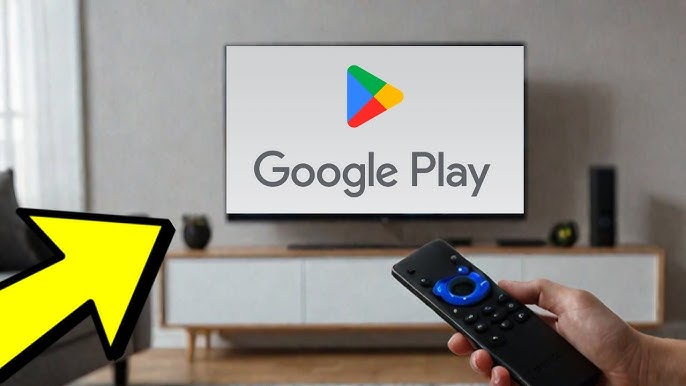
The Amazon Fire TV Stick is one of the most popular streaming devices, offering a wide array of entertainment options and content. However, many users find themselves wanting more flexibility, such as access to Google Play Store apps. While Google and Amazon have limited the availability of the Google Play Store on Fire TV devices, there are still ways to install it or access alternative app stores like Aptoide. In this comprehensive guide, we will walk you through the necessary steps to install Google Play Store or a viable alternative like Aptoide on your Fire TV Stick.
Key Considerations Before You Begin
Before diving into the installation process, it’s crucial to understand some key points:
- Security Concerns: Installing third-party applications, such as Aptoide, exposes your device to security risks. We recommend exercising caution when sideloading apps.
- Compatibility: While we will focus on Google Play Store alternatives, remember that Fire TV Stick models may differ slightly in their settings and capabilities.
- App Selection: Even if you can’t directly install the Play Store, Aptoide offers thousands of Android apps that work perfectly well on Fire TV devices.
Activate Developer Options on Your Fire TV Stick
To install apps from third-party sources, you first need to enable developer options on your Fire TV Stick. Follow these steps:
- Navigate to Settings: From the main screen, go to the “Settings” menu.
- Select ‘My Fire TV’: Scroll to find “My Fire TV” and click it.
- Enable Developer Options: Tap on “Developer Options.”
- Activate ‘Apps from Unknown Sources’: This option allows you to install third-party applications, which is necessary for this procedure.
- Enable ADB Debugging: This allows your device to communicate with external applications.
After completing these steps, your Fire TV Stick is ready to accept apps from sources other than the Amazon App Store.
Install Downloader App on Your Fire TV Stick
The Downloader app is an essential tool for sideloading apps and is required for this process. Here’s how to install it:
- Go to the Search Bar: Use the search magnifying glass at the top of the home screen.
- Search for Downloader: Type in “Downloader” and press enter.
- Select Downloader from the Results: Click on the “Downloader” app.
- Install the App: Tap the “Download” button to install the app.
- Grant Permissions: Once installed, open the app and click “Allow” to grant it access to your device’s files.
Downloader will now be ready to use for downloading the required files.
Install Aptoide TV App
Since Google has disabled direct access to the Google Play Store on Amazon Fire TV devices, Aptoide TV serves as a popular alternative for downloading Android apps. Here’s how to install it:
- Open Downloader Again: Launch the Downloader app from your Fire TV’s library.
- Enter Aptoide URL: Type https://tv.aptoide.com into the search box and press “Go.”
- Download Aptoide TV: On the Aptoide website, click on the option to download “Aptoide TV.”
- Install Aptoide TV: Once the file is downloaded, select “Install.”
- Open Aptoide TV: After installation, click “Open” to launch the app.
- Grant Permissions: Select “Allow” to let Aptoide access your Fire TV’s media and files.
Aptoide is now successfully installed, and you can begin exploring a wide selection of Android apps available for your Fire TV Stick.
Install Apps via Aptoide TV
Once Aptoide TV is installed on your Fire TV Stick, you can start browsing for apps similar to those found on the Google Play Store.
- Browse or Search for Apps: Use Aptoide’s interface to either browse through categories or search for specific apps.
- Select an App: Once you find an app you want to install, click on it.
- Install the App: Tap the “Install” button to begin the installation process.
- Enjoy the App: After installation, you can open and enjoy the app just like you would on a standard Android device.
Aptoide offers a vast library of apps, from games to productivity tools, making it a solid alternative to Google Play Store.
Access Google Play Services (Optional)
If you’re specifically looking for access to Google Play Services on your Fire TV Stick, installing the Google Play Store is possible through a process involving additional steps and custom configurations. However, be aware that the installation of Google Play Store on Fire TV Stick isn’t officially supported by Amazon or Google, so there may be compatibility issues. A better alternative is using the Google Play Services APKs, which allow you to use apps tied to Google services, without needing the Play Store directly.
Troubleshooting Common Issues
Even with the above steps, you may encounter some issues when installing Google Play alternatives or accessing certain apps. Here are some common troubleshooting tips:
App Compatibility Issues
Not all Android apps are optimized for Fire TV. Some may have display issues or lack remote control support. Always look for apps labeled as “TV” apps to ensure the best experience.
Storage Space
Ensure your Fire TV Stick has enough storage space to install new apps. If you encounter space issues, consider removing unused apps or clearing the cache.
Security Warnings
Since you are enabling third-party installations, you might receive warnings. It’s essential to only download from trusted sources like Aptoide TV or APK files directly from legitimate websites.
Alternative Methods to Access Google Play Store
If you want to install apps from Google Play Store but are not comfortable using Aptoide, there are other third-party app stores you can explore, including:
- APKPure: Another reliable source for Android APKs.
- GetJar: A free app store offering a wide selection of Android apps.
Each of these services offers a way to install Android apps on devices like Fire TV Stick, although, like Aptoide, they do come with security risks.
Conclusion
Installing the Google Play Store directly on an Amazon Fire TV Stick may no longer be possible due to restrictions set by Google. However, with tools like Aptoide TV and Google Account Manager, you can still enjoy the vast selection of Android apps and enhance the functionality of your Fire TV Stick.
By following the detailed steps above, you can significantly expand the capabilities of your device, bringing the functionality of Google Play or an equivalent app store to your Amazon Fire TV Stick. Be mindful of the security implications of sideloading apps and always ensure that you are downloading from reputable sources.